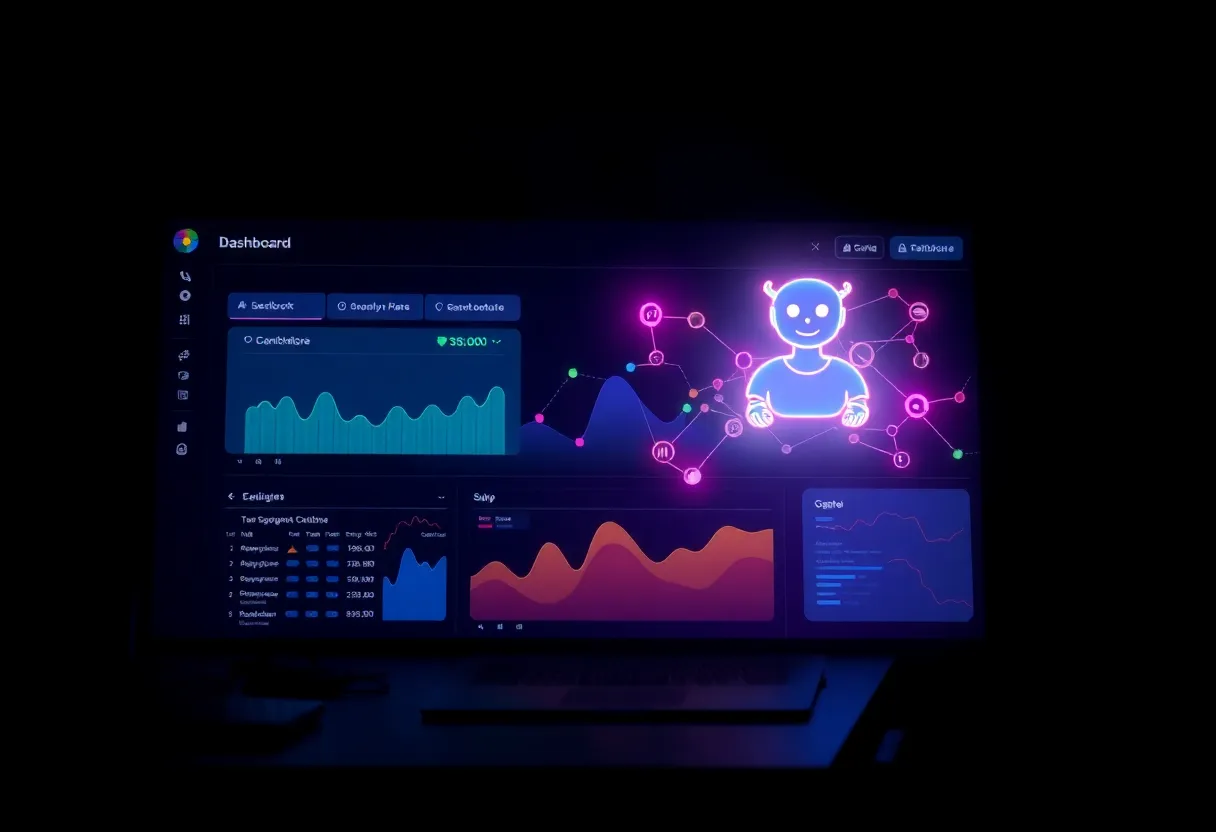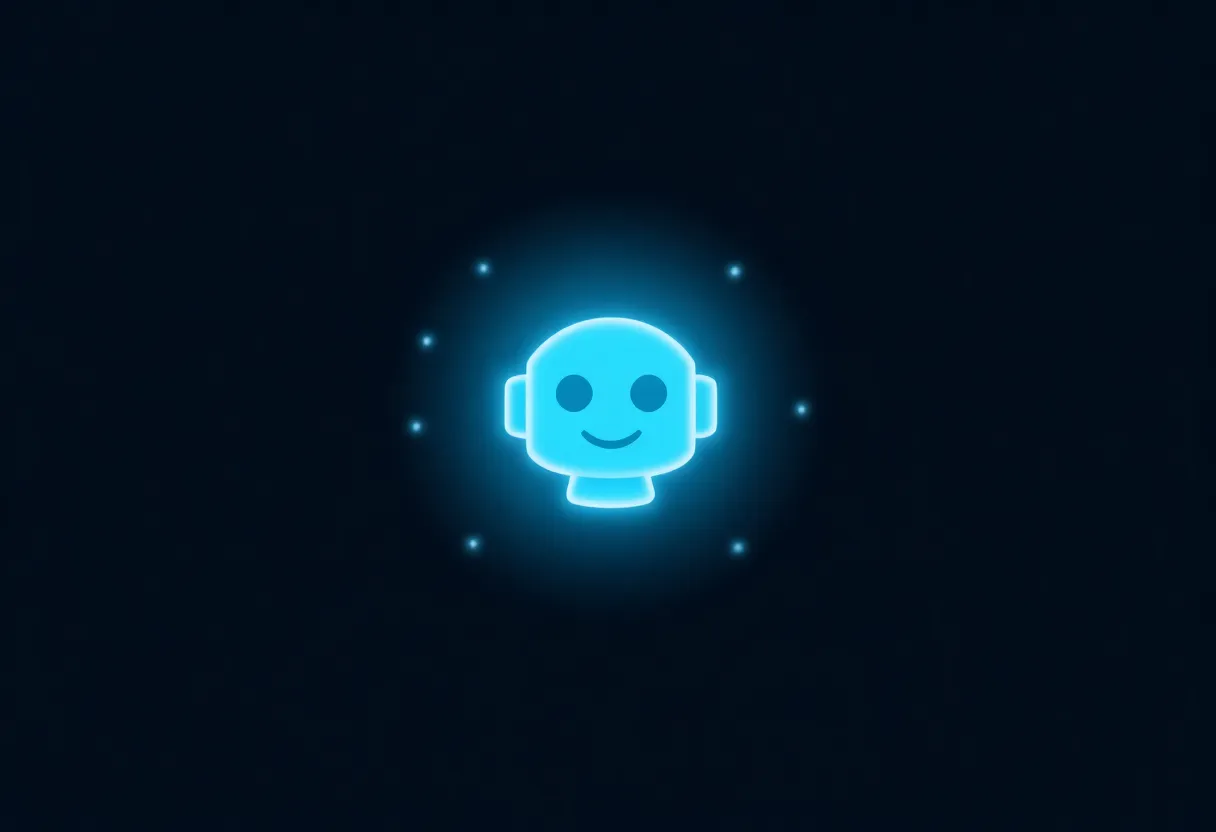If you run a small or midsize business on Zoho, connecting your website chatbot to Zoho CRM can turn everyday conversations into clean, searchable customer records—no manual copy‑paste, fewer typos, and faster follow‑ups.
Why integrate a chatbot with Zoho now?
Two big trends make this a smart move for SMBs: AI agents are resolving more routine questions, and leadership teams are prioritizing clean, unified customer data for smarter decisions and faster revenue cycles.
- Applying generative AI to customer care can lift productivity by an estimated 30–45% of current function costs (McKinsey, 2024).
- 75% of CX leaders expect 80% of customer interactions to be resolved without human intervention in the next few years (Zendesk, 2025).
- The average cost of poor data quality is at least $12.9 million per year for organizations—strong incentive to automate accurate capture at the source (Gartner, 2020).
In short: a chatbot that writes directly to Zoho CRM helps you serve customers faster and build a more accurate, revenue‑ready database at the same time.
How Zoho chatbot integration works
Below is the typical flow we implement for small businesses using Zoho:
- Conversation begins on your website via a chatbot widget (e.g., the Small Business Chatbot widget).
- Smart prompts collect essentials such as name, email, phone, consent, and inquiry topic.
- Validation checks for common errors (e.g., mistyped email) and standardizes formats (phone, country, product).
- Match + de‑dupe looks up existing Zoho CRM records by email/phone to update rather than create duplicates.
- Field mapping sends structured data into the right Zoho CRM fields (Leads, Contacts, Deals) and adds tags for segmentation.
- Transcript + tasks log the chat transcript on the record and create follow‑up tasks for your team.
Good to know: Zoho’s native SalesIQ ↔ CRM features let you map chatbot fields to CRM fields, push chats as transcripts, and create follow‑up tasks—handy building blocks for a clean data pipeline (Zoho SalesIQ ↔ CRM, official docs).
Step-by-step setup
1) Prerequisites
- Zoho CRM admin access (to create fields, roles, assignment rules).
- Defined lead stages and required fields (e.g., Last Name, Email/Phone).
- Decide whether you’ll connect via SalesIQ or direct CRM API.
2) Create the data model first
- List the fields you want to collect (contact info, product interest, source, consent).
- Create any custom fields/picklists in Zoho CRM before mapping.
3) Connect the chatbot
- Via SalesIQ: enable the integration, map fields for Leads/Contacts, and toggle “push chat transcripts.”
- Direct to Zoho CRM: authenticate with a scoped token; map chatbot fields to CRM; choose create-or-update logic on match.
4) QA and launch
- Test 5–10 real chat scenarios (new lead, existing contact, missing email, invalid phone).
- Verify: record creation/update, transcript attachment, task creation, assignment rules.
- Turn on a soft proactive greeting to increase engagement without being pushy.
What data to capture (and keep it clean)
Must‑have fields
- Full name (split First/Last for better personalization).
- Email and/or phone (validated in‑chat).
- Topic or product interest (standardized picklist).
- Consent (marketing vs transactional) with timestamp and source.
- Notes/intent summary from the conversation.
Nice‑to‑have fields
- Company, role, location/time zone.
- Budget range or timeline (for B2B/services).
- UTM/source and landing page for attribution.
Privacy, consent, and governance
- Ask for consent explicitly and store a timestamp + source (chat).
- Mask sensitive data in transcripts when not needed (e.g., card numbers – avoid collecting in chat).
- Limit API scopes and rotate tokens; use least‑privilege roles in Zoho.
- Set assignment rules to avoid orphaned leads; define owners for weekends/after hours.
- Enable de‑duplication by email/phone; decide whether updates overwrite or append.
Metrics and ROI to track
Pick a handful of indicators that show both service impact and data quality:
- Lead capture rate from chat visitors.
- Qualified rate (meets your ICP or intent).
- Data completeness score (how many records have email, phone, consent, and interest filled).
- Time to first response (should be instant for FAQs).
- Case deflection/auto‑resolution for support flows.
- Revenue influenced by chat‑sourced leads/deals.
Teams adopting AI in service report tangible time savings and growing investment: 93% of service pros at companies using AI say it saves time, and 83% of decision‑makers plan to increase AI spend over the next year (Salesforce State of Service, 2024).
One‑week implementation checklist
- Day 1: Confirm Zoho CRM fields, required picklists, and assignment rules.
- Day 2: Install/enable the chatbot; connect to Zoho (SalesIQ or direct CRM API).
- Day 3: Map fields; set de‑duplication by email/phone; enable chat transcript logging.
- Day 4: Write short, friendly prompts to collect data; add validation for email/phone.
- Day 5: Test end‑to‑end with 10 conversations; fix any mapping gaps.
- Day 6: Turn on proactive greeting for high‑intent pages; add business hours answers and booking links.
- Day 7: Go live and start monitoring lead quality, transcript usefulness, and follow‑up SLA.
Why Small Business Chatbot + Zoho
Small Business Chatbot is purpose‑built for owners who want results without extra complexity. Pairing it with Zoho keeps your customer data accurate and actionable.
- Fast setup: add your website and customize prompts in minutes; WordPress support makes install simple.
- Clean data by design: in‑chat validation, picklists, and de‑duplication before records hit Zoho.
- Conversation context: transcript and key intent notes attached to the Zoho record for smooth handoffs.
- Scales with you: start with lead capture and FAQs; add qualification, bookings, or handoff to human as you grow.
- Pro help when needed: our team can configure field mapping and reporting if you’re short on time.
Explore our integrations and read real‑world customer reviews, or start your demo.
Frequently asked questions for Zoho chatbot integration
1) Do I need Zoho SalesIQ, or can I connect the chatbot straight to Zoho CRM?
Both paths work. SalesIQ gives you convenient features like field mapping, chat transcript attachments, and follow‑up tasks. Direct CRM API integration is fine if you prefer a lighter stack and you’re comfortable mapping fields yourself (or having our team do it). Zoho’s own docs describe the SalesIQ ↔ CRM capabilities noted above (Zoho SalesIQ ↔ CRM, official docs).
2) How do I prevent duplicate records when the same person chats twice?
Use email/phone as unique keys, then set the chatbot to “create or update.” In Zoho CRM, turn on de‑duplication rules and decide which fields may overwrite (e.g., phone) and which should append (e.g., interest tags).
3) Can the chatbot log the conversation in Zoho for my team to review?
Yes. When integrated via SalesIQ, you can push chat transcripts to the associated Lead/Contact so your reps have full context before they call or email.
4) Is the data secure?
Follow least‑privilege access in Zoho (scoped tokens, role‑based permissions) and rotate credentials. Small Business Chatbot uses encrypted transport and permission‑based API calls; you can further mask sensitive values in transcripts if you collect anything confidential.
5) What should I collect if I only want “must‑have” fields?
Keep it to First/Last name, Email or Phone, Interest, and Consent. You can always enrich later; shorter forms usually increase completion rates.
6) How fast can I go live?
Most SMBs can launch in under a week using the checklist above; many go live in 1–2 days when fields and assignment rules are already defined.
7) How do I measure success?
Start with lead capture rate, data completeness, and time to first response. As volume grows, track conversion rate and revenue influenced by chat‑sourced leads.
Bottom line
Zoho chatbot integration replaces manual data entry with a reliable, 24/7 pipeline of structured CRM data. Combine that with faster answers for customers and you get a simple win: fewer errors, better follow‑ups, and more revenue.