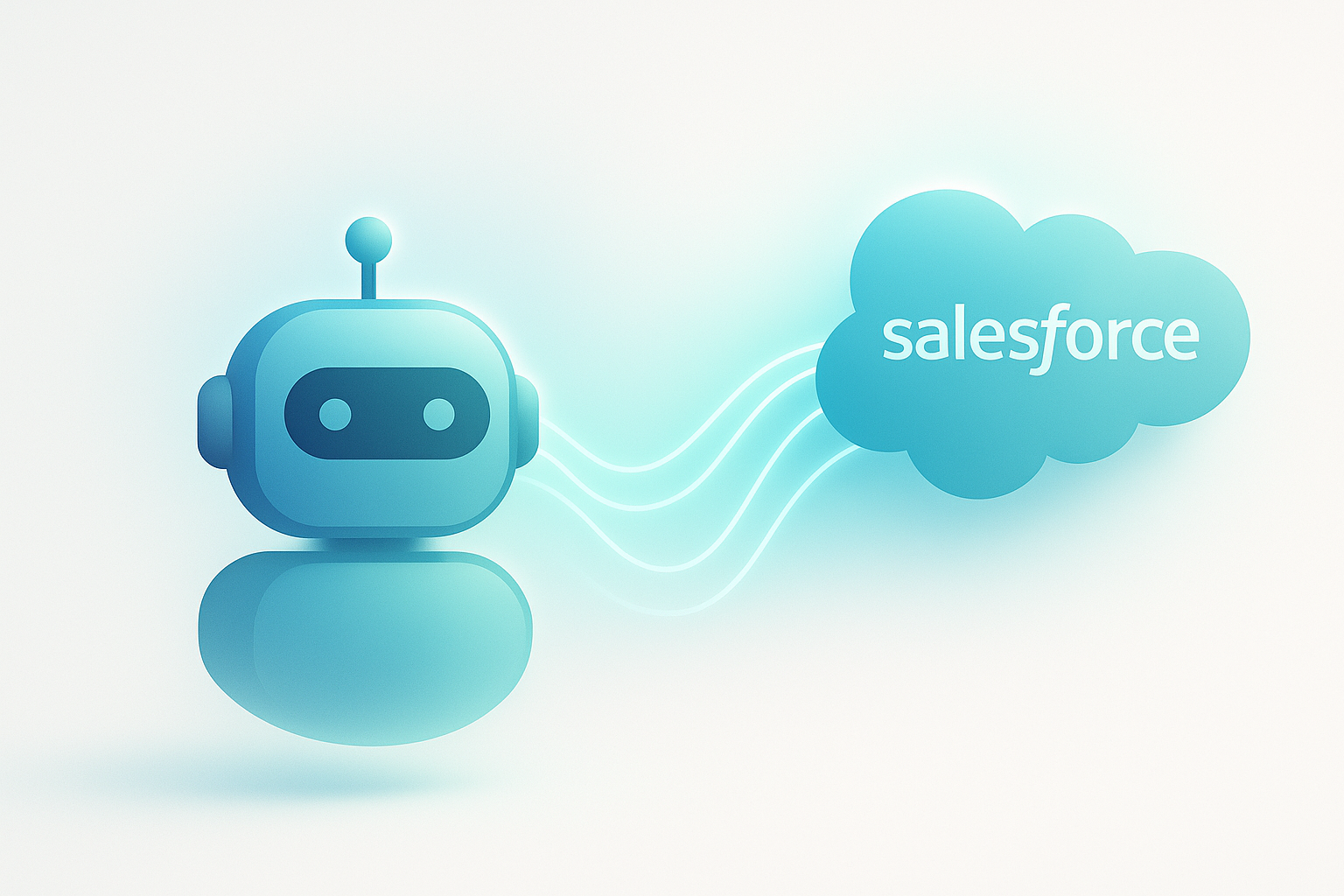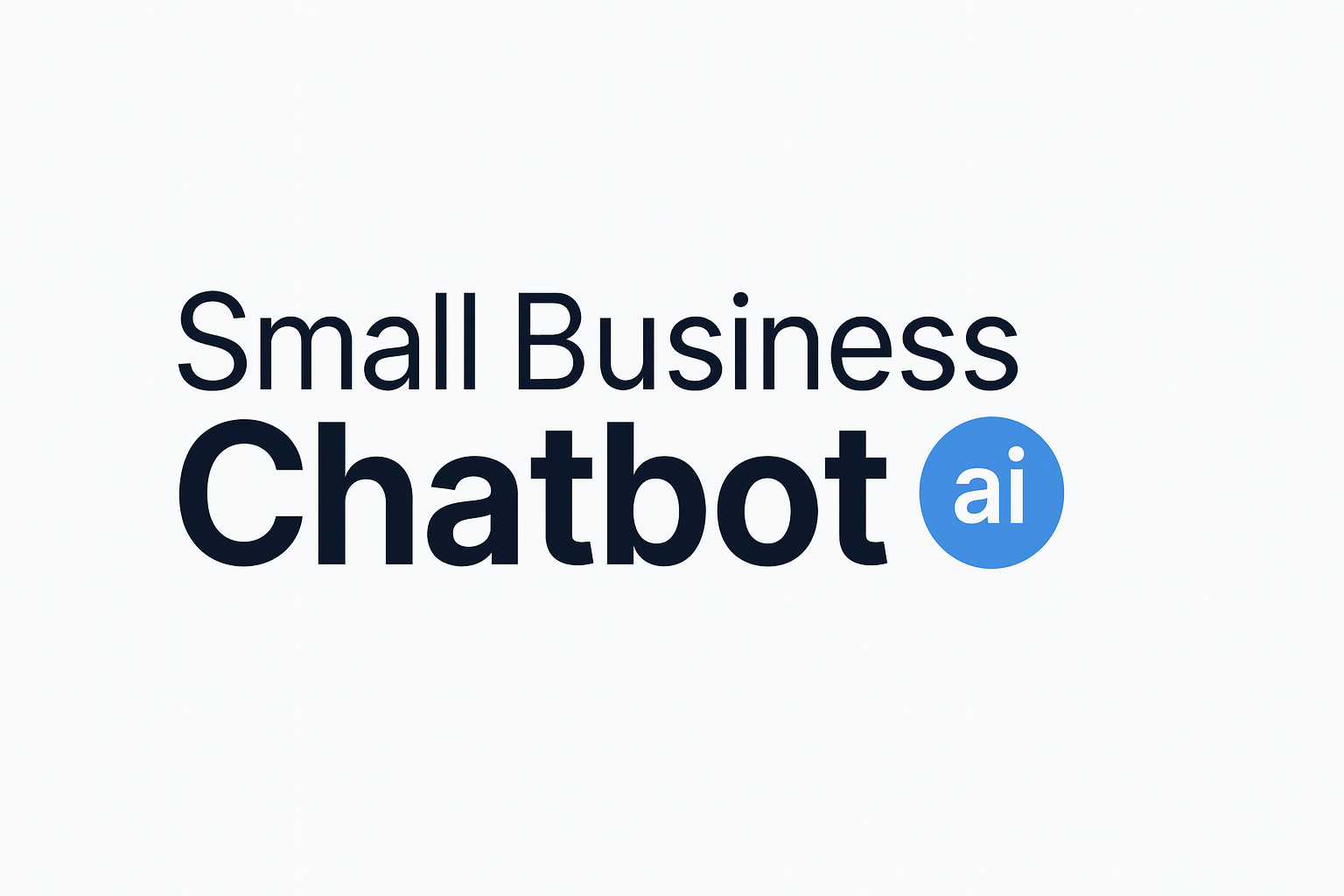Small businesses win more deals when they respond in minutes, not hours. Connecting an AI chatbot to Salesforce lets you capture, qualify, and route leads instantly while keeping your CRM clean and up to date.
Start free trial See integrations
Why pair a chatbot with Salesforce?
Salesforce is your system of record for relationships. An AI chatbot is your always-on front door. Together, they shorten response times, remove manual data entry, and ensure every conversation is captured where your sales team works.
- Instant responses 24/7 to stop lead leakage.
- Automatic creation and enrichment of Leads, Contacts, Cases, and Activities.
- Smarter routing using assignment rules and lead scores.
- Fewer typos and duplicates thanks to standardized forms and deduping.
Small Business Chatbot connects to 700+ CRMs and tools, including Salesforce, so you can implement fast without code. (smallbusinesschatbot.com)
Research highlight
Fast, AI-assisted replies pay off:
- 83% of customers expect to interact with someone immediately when they contact a company (Salesforce, State of Service). Source. (salesforce.com)
- 83% of CX leaders using generative AI report positive ROI (Zendesk, CX Trends 2024). Source. (zendesk.com)
- Responding within five minutes yields up to 8× higher conversion versus waiting longer (XANT/InsideSales Lead Response Study). Source. (insidesales.com)
How the integration works
1) Engage
Your chatbot greets visitors, answers FAQs, and asks qualifying questions (e.g., budget, timeline, use case).
2) Capture
When a visitor shares details, the bot validates email/phone and requests consent to follow up.
3) Sync to Salesforce
The integration creates/updates a Lead or Contact and logs the chat transcript as an Activity. Routing and tasks trigger automatically.
4) Handoff
High-intent conversations are handed to a human (live chat, call, or meeting link). Low-intent leads enter a nurture flow.
Tip: Use upsert with a unique External ID (e.g., email hash) to prevent duplicates when the same person returns.
Step-by-step setup
-
Confirm API access
Ensure your Salesforce org has API access and that you can authorize OAuth scopes for creating Leads/Contacts, logging Activities, and reading Campaigns.
-
Connect your chatbot
In Small Business Chatbot, open Integrations and choose Salesforce. Sign in to authorize the connection and select the target object (Lead or Contact). (smallbusinesschatbot.com)
-
Map fields (start simple)
- FirstName, LastName, Company (or use a placeholder like “Individual”), Email, Phone
- LeadSource (e.g., "Website Chat") and Campaign
- Custom fields:
Intent__c,Budget_Range__c,Use_Case__c - Activity logging:
Chat_Transcript__c(Long Text Area) attached to a completed Task
-
Route and notify
Use assignment rules or flows to route by territory, product interest, or availability. Send instant Slack/email alerts to the owner so follow-up happens within minutes.
-
QA and go live
- Test: new chat → record created/updated, owner assigned, transcript attached
- Validate: dedupe works and required fields are populated
- Measure: create a dashboard for speed-to-lead, conversion, and meeting rate
- One clear path to book a meeting or request a quote
- Short forms (3–5 inputs) before handoff to a rep
- Plain-language privacy notice and consent capture
Proven playbooks you can copy
High-intent demo requests
- Ask: "What problem are you solving today?" → store to
Use_Case__c. - Offer instant booking link after capturing name, email, phone.
- Create Lead + Task "Booked via Chat" and add to the current Campaign.
Quote requests
- Collect item/service, quantity, location, and timeframe.
- Create Opportunity (Prospecting) tied to a new or existing Account.
- Attach transcript to the Opportunity for full context.
After-hours coverage
- Bot gathers essentials and sets expectations for next-business-day reply.
- Auto-assign to a queue; send an acknowledgement email with helpful links.
Use immediate notifications and calendar booking from the chat. Faster replies correlate with meaningfully higher conversion—teams that engage in the first five minutes see up to 8× better results (XANT/InsideSales). Study. (insidesales.com)
How to measure ROI (with KPIs)
Core KPIs
- Speed to lead: median minutes from chat submit → first human touch
- Chat → Lead rate: qualified chats / total chats
- Lead → Meeting rate and Lead → Opportunity
- Revenue influenced: closed-won tied to chat-created records
Simple ROI model
ROI = (Added profit from chat-influenced deals − monthly cost) ÷ monthly cost. Track results for at least two sales cycles to account for seasonality.
Benchmark expectations
Customers increasingly demand immediate replies, and leaders using generative AI in CX report strong returns—evidence that augmenting your team with AI can be accretive to sales outcomes (Salesforce; Zendesk 2024). See the trend. (zendesk.com)
Data quality, security, and compliance
- Deduplication: upsert on Email (or another External ID) and enable matching rules.
- Consent & privacy: collect marketing consent in-chat and store the flag on the record.
- Field governance: keep picklists tight; avoid letting free text flood your reports.
- Auditability: log who/what created each record; attach transcripts for context.
- Least privilege: connect with a dedicated integration user and minimal scopes.
Why Small Business Chatbot
| What you need | Small Business Chatbot | Typical alternatives |
|---|---|---|
| Time to launch | Minutes; no code | Weeks; scripts or custom dev |
| Salesforce sync | Leads/Contacts/Cases/Activities; transcript logging | Leads only or manual exports |
| Coverage | Chat + optional voice agent | Chat only |
| Maintenance | Auto-refresh from your website | Manual updates to content |
See what customers say on our reviews page, and explore the Salesforce connector on our Integrations hub.
Frequently asked questions for Salesforce chatbot integration
1) Do I need a specific Salesforce edition?
You’ll need API access and permission to create/update standard objects (Lead, Contact, Task) and any custom fields you map. Many organizations on Professional or higher have what they need—confirm with your Salesforce admin.
2) Can the chatbot update existing records instead of creating duplicates?
Yes. Use upsert with a reliable External ID (often email). Add matching rules to catch common duplicates (e.g., same phone + name).
3) What objects should I create—Lead or Contact?
Most teams create a Lead first, then convert to Contact/Account/Opportunity when qualified. If you’re B2C or sell to existing customers, you may write directly to Contact.
4) Can I capture marketing consent in the chat?
Yes—present a short notice and store a boolean (e.g., Marketing_Consent__c). Respect user locale and retention policies.
5) How do I track revenue influenced by the chatbot?
Create a Campaign like “Website Chat” and add Campaign Members when the bot creates a Lead. Attribute pipeline/closed-won back to that source in Salesforce reports.
6) Will the bot schedule meetings?
Yes. Offer a booking link as soon as required fields are collected, then log the Task/Event in Salesforce and notify the owner instantly.
7) How fast should my team follow up?
Treat five minutes as the maximum—faster is better. Teams engaging in that window see dramatically higher conversion (XANT/InsideSales). Evidence. (insidesales.com)
Next steps
- Connect Salesforce in Integrations (authorize once).
- Map the 5 core fields (name, company, email, phone, source).
- Turn on routing + instant owner notifications.
- Launch, then monitor speed-to-lead and meeting rate weekly.